My Schoolbucks
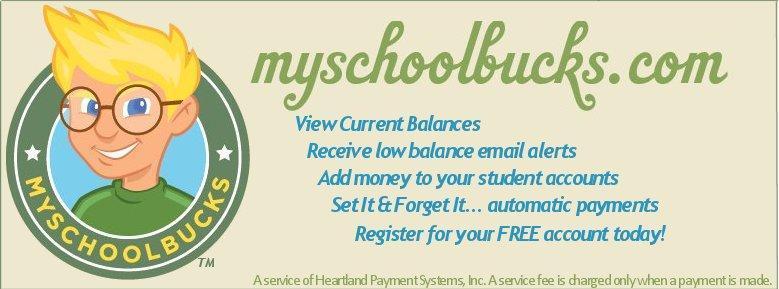
Now is the perfect time to sign up with MySchoolBucks.com! MySchoolBucks.com offers more than just payment services for child's breakfast & lunch account; here are some of the benefits available through the website:
Benefits to parents:
Set up automatic recurring payments
Automatically add money to a student's account when the balance runs low
Low balance email notifications
Ability to view purchases for the past 90 days MyNutrition will be available to parents within the
MySchoolBucks website
Detailed instructions on signing up for a mySchoolBucks.com account can be found below.
Quick Info for MySchoolBucks.com
Creating a New Parent Account
Go to www.MySchoolBucks.com
Click the "REGISTER FOR A FREE ACCOUNT" button.
Select Rhode Island from the drop down box and click continue
Select Smithfield Public Schools from the drop down box and click continue
Fill in all areas denoted with the red box; once all fields are completed, click continue
Create a log in ID and password & create a security question and click register.
Click the "finish" button to complete registration.
Adding Students to Your Account
After creating your account, click "My Household" on the left side of the screen, click "look up your students."
Enter student information; you will need your student's first & last name as well as their student number.
If you need help finding your student's number please contact their school or Kerri Dailey @ KDailey@smithfield-ps.org
Click "find student."
Confirm that the student name & grade that appear are correct and click "add student" or click "cancel" to search again.
You may add more students to your household by clicking the "add another student" button and following the above instructions again, or if you are finished adding students, click "finish."
Once you have added students to your Household, their names and schools will appear by clicking the My Household link on the left-hand side of the page. This page will also display the current balance available for each student. From this page you can deposit money into a Student Account, view purchase history and add or remove students.
Making a Deposit
Click "My Household" On the left hand side of the screen.
Click "Make a Payment."
Enter the amount that you'd like to deposit in each student account and click "Add to Basket."
Review the deposit amounts to verify that they are correct and click "Check Out Now"; if you need to adjust any amount, click "Continue Shopping."
Enter your payment information and click "Continue."
If paying by credit card, enter the three or four digit verification code on the card and click "Continue."
Review your order and click "Place Order."
Click "Print Order" to print a receipt for your records
Once you have printed your receipt, close the receipt window and click "Finish."
Payments are typically posted to your student's account shortly after the payment is made. In rare cases, however, it may take longer for the payment to reach the school due to unforeseen issues. If this occurs, please check to ensure that your payment was completed and allow one school day.
Detailed Instructions
For detailed instructions including screen shots on how to create a MySchoolBucks.com account, adding students to your
account, and making payments through MySchoolBucks.com, click the link below:
MySchoolBucks.com Parent Guide
For Additional Info:
MySchoolBucks.com FAQ
If you are experiencing issues with the MySchoolBucks.com website you can contact MySchoolBucks at 1-855-832-5226.
For additional info on the school lunch program, the MySchoolBucks.com online system, or questions about your child's lunch account, please contact Kerri Dailey at Kdailey@smithfield-ps.org or 401-231-6606 ext 8120.
